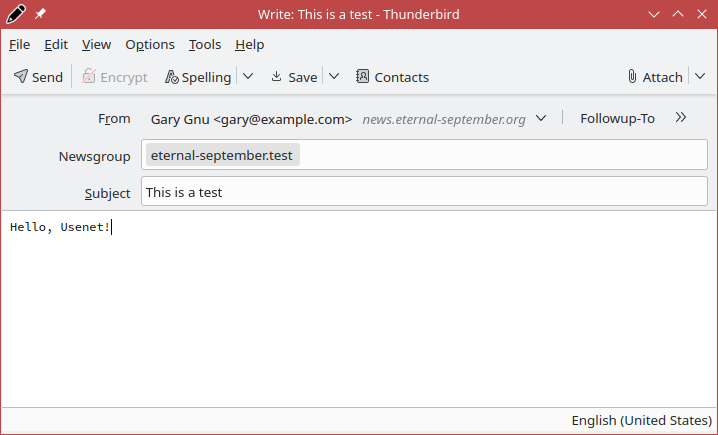Getting Started with Usenet: Difference between revisions
(remove HTML cruft) |
|||
| Line 15: | Line 15: | ||
# Install [https://www.thunderbird.net/ Thunderbird] if you haven’t already. If you are using Windows or Mac, you can install it from the following URL, if you are using Linux, you can install it with your distribution’s package manager: https://www.thunderbird.net/ | # Install [https://www.thunderbird.net/ Thunderbird] if you haven’t already. If you are using Windows or Mac, you can install it from the following URL, if you are using Linux, you can install it with your distribution’s package manager: https://www.thunderbird.net/ | ||
# The first time that you run Thunderbird, you will be prompted with a screen that says, “Set Up | # The first time that you run Thunderbird, you will be prompted with a screen that says, “Set Up Your Existing Email Address”. Click the '''Cancel''' button and then '''Exit Setup''' to continue. You can use Thunderbird for email also if you want, but we will focus on Usenet. | ||
# Click on ''' | # Click on the hamburger button (the triple bar) in the window title bar, then on '''New Account''' and then on '''Newsgroup'''. | ||
# Fill in Your Name and Email Address, then click '''Next'''.<br> [[File:Account_wizard.png]]<br> These do '''not''' have to be real | # Fill in Your Name and Email Address, then click '''Next'''.<br> [[File:Account_wizard.png]]<br> These do '''not''' have to be real, though if you enter a fictitious email address, make sure it does not correspond to one that might already be in use by someone else. (Using the reserved domain name "example.com", or adding ".invalid" to the end of the domain name, are good ideas.) | ||
# Fill in your Newsgroup Server. | # Fill in your Newsgroup Server (<kbd>news.eternal-september.org</kbd>) and click on '''Next'''. | ||
# | # Fill in an Account Name of your choice, or leave it as the default. Then click on '''Next'''. | ||
# | # Review your settings, and then click '''Next''' to finish the account setup. | ||
# Click on ''' | # If Thunderbird doesn't already display the tab with your new account, then click on that tab near the title bar, or else click on the Mail icon in the Spaces Toolbar at the left edge of the window. | ||
# | # Click on the hamburger button in the window title bar, then on '''Account Settings'''. | ||
# | # Locate your account in the left-hand pane and click on its '''Server Settings'''.<br> [[File:View_settings.png]] | ||
# | # Under '''Security Settings''', change '''Connection security''' to '''SSL/TLS'''. | ||
# | # Under '''Server Settings''', check the '''Always request authentication when connecting to this server''' checkbox. | ||
# | # Close the '''Account Settings''' tab. | ||
# Fill in your userid and password for eternal-september and | # Right-click (or on a Mac, click and hold) on your account name, then click on '''Subscribe…''' | ||
# Fill in your userid and password for news.eternal-september.org and check the '''Use Password Manager to remember this password''' if you want. (If you are not using news.eternal-september.org, use the information from your Usenet provider.) | |||
= Task 3: Subscribe to your first newsgroups = | = Task 3: Subscribe to your first newsgroups = | ||
Revision as of 13:21, 25 August 2023
Introduction
Many online tutorials talk about using Usenet for file-sharing, but very few talk about Usenet’s true legacy. Usenet is the original way to have long-form discussions on the internet. Its use diminished over time as new forums such as message boards and later social media came around. However, Usenet never went away. Usenet’s greatest strength comes from its decentralized nature. If every Usenet server except one were to go down, that wouldn’t be the end of Usenet. However, if Facebook is down, it’s down for everyone. When it’s gone, it will be gone forever. Usenet is simple. It is plain text.
Task 1: Get a Usenet Account
- Open your browser and go to the Eternal September account registration page: http://www.eternal-september.org/RegisterNewsAccount.php
- Before you continue, make sure to take a look at the Terms of Use: http://www.eternal-september.org/index.php?showpage=terms This isn’t a bunch of legalese, but they are guidelines on what is permitted. It’s OK if you don’t understand everything but most people will get the gist of what’s being said.
- Fill out the information in the form. The server will send a new email in plain text. No, this is not ideal, but you can always come back and change the password later. Always use a new password when signing up to a new website so it can’t be used elsewhere if it is found.
- Put your userid and password someplace safe. You will also need to know that the server address that you will be using: news.eternal-september.org
Task 2: Set up Thunderbird
- Install Thunderbird if you haven’t already. If you are using Windows or Mac, you can install it from the following URL, if you are using Linux, you can install it with your distribution’s package manager: https://www.thunderbird.net/
- The first time that you run Thunderbird, you will be prompted with a screen that says, “Set Up Your Existing Email Address”. Click the Cancel button and then Exit Setup to continue. You can use Thunderbird for email also if you want, but we will focus on Usenet.
- Click on the hamburger button (the triple bar) in the window title bar, then on New Account and then on Newsgroup.
- Fill in Your Name and Email Address, then click Next.
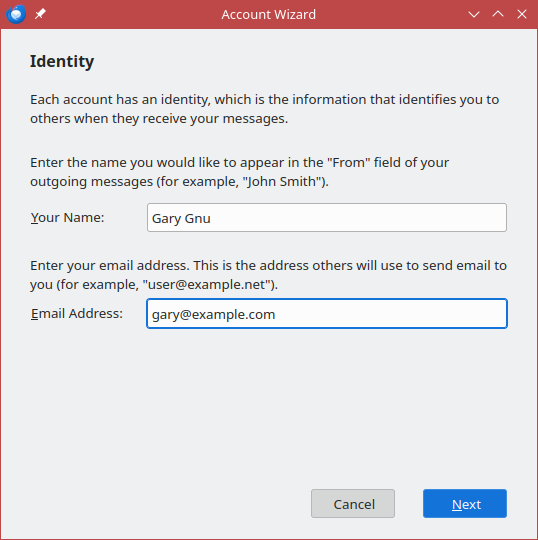
These do not have to be real, though if you enter a fictitious email address, make sure it does not correspond to one that might already be in use by someone else. (Using the reserved domain name "example.com", or adding ".invalid" to the end of the domain name, are good ideas.) - Fill in your Newsgroup Server (news.eternal-september.org) and click on Next.
- Fill in an Account Name of your choice, or leave it as the default. Then click on Next.
- Review your settings, and then click Next to finish the account setup.
- If Thunderbird doesn't already display the tab with your new account, then click on that tab near the title bar, or else click on the Mail icon in the Spaces Toolbar at the left edge of the window.
- Click on the hamburger button in the window title bar, then on Account Settings.
- Locate your account in the left-hand pane and click on its Server Settings.
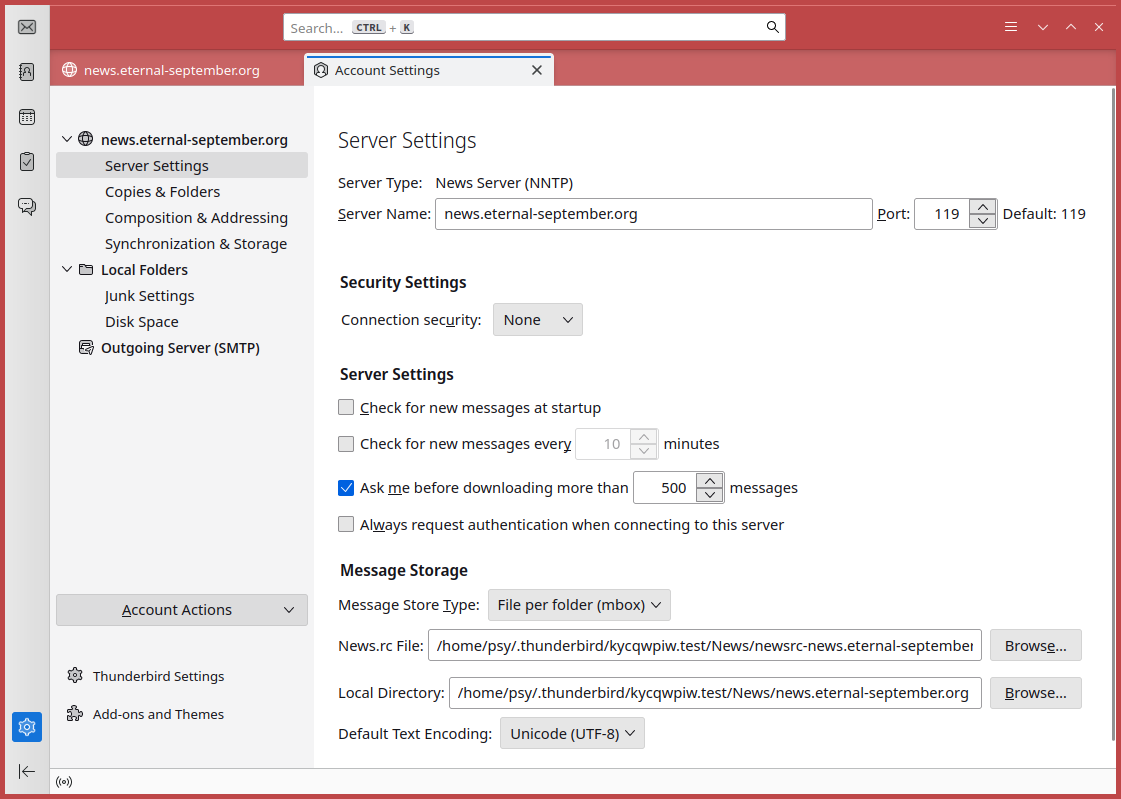
- Under Security Settings, change Connection security to SSL/TLS.
- Under Server Settings, check the Always request authentication when connecting to this server checkbox.
- Close the Account Settings tab.
- Right-click (or on a Mac, click and hold) on your account name, then click on Subscribe…
- Fill in your userid and password for news.eternal-september.org and check the Use Password Manager to remember this password if you want. (If you are not using news.eternal-september.org, use the information from your Usenet provider.)
Task 3: Subscribe to your first newsgroups
- In the search window, search for eternal-september. The news server contains a few newsgroups that are not accessible to other providers. These all begin with “eternal-september.*”.
- Click on the box next to eternal-september.test or click Subscribe then OK.
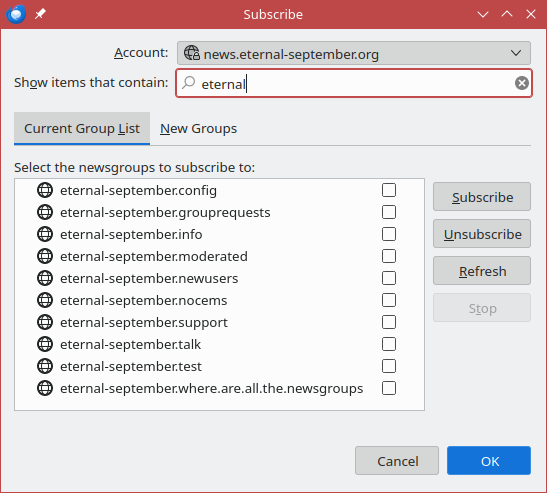
- Click on the Arrow next to news.eternal-september.org on the left.
Thunderbird always minimizes the names of newsgroups to save space. - Click on the first newsgroup which is eternal-september.test.
You will be prompted for how many headers to download. If you have a very slow connection, you can just download a few. That’s not a restriction that many people still have.
You should now see a lot of nonsense articles. These are articles from people who are doing exactly what you are doing. They are testing out their newsreaders to make sure that they can post to Usenet. - Click on a few articles from other people and read them. Don’t expect them to make any sense since this is a test newsgroup. It’s good to understand what a newsgroup article looks like like.
Task 4: Post your first newsgroup article
Summary
In this tutorial, you have signed up for your first Usenet account, set up Thunderbird for Usenet, read a few article, and posted a test article. You now have all of the tools to be dangerous.
A word about Usenet Netiquette:
Before there were Codes of Conduct, there was Netiquette. Netiquette is a set of common sense rules for behaving online. Most are common sense: don’t be a jerk to people, don’t troll, don’t feed the trolls, and don’t spam. Others are specific to Newsgroups such as don’t top post. You can read about this in a little more detail below. Nobody wants to join a new community and be that newbie. It’s always best to read first, reply later.